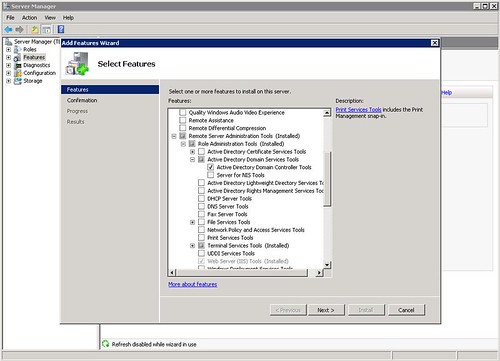
A simple but effective command used by hundreds of thousands domain administrators and other tech support and server management personal was to run the command dsa.msc from the command line or from the start run menu. This tool was taken out of the default installation for windows 20087 server. This is an interesting change and one that must have a logical cause behind it. The first of which is security.
That topic is not in the scope of this post. What is in the scope is how to get it back . To get the dsa.msc command back into member 2008 server is quite easy. The image in this post shows the options that should be selected to re-enable dsa.msc to run from a member server. The installation takes only minutes and doesn't require a reboot of the server.
4 comments:
I believe the reason for this change was leading up to server 2012. In windows server 2012, there is so much that can be done from a centralized Server manager console. This console permits the addition of features and server roles for example and also is a point from which other server management actions can be initiated and other management consoles can be started. in addition, other servers can be remotely managed from the same server management console. Although this was possible with other MMC management console, remote connection to remote servers had to be done per console. With server 2012, once the server manager console is connected remotely to another server, the same set of tools are accessible remotely from a single console.
I used that console very often to remotely access and administer active directory. The change was sudden but not surprising from Microsoft. Although this method to access active directory from a remote server was useful, it was also a security problem. now I just use remote desktop connection to access servers. In addition to the built-in remote desktop, I have a number of other tools that I use for remote access of servers and desktops. The main reason for accessing a server remotely is most commonly for accessing users or shares, either to create or modify. Remote access tools such as remote desktop are useful to accomplish the task. There are still the support tools from Microsoft to allowed network or server administrators access and modify Active Directory and other properties of the domain or the server from a remote workstation. Access from the web over the internet using many of these tools is not possible. Perhaps not possible from the web over the Internet but access were to be enabled without a secure connection like a VPN, there would a large security hole. Web based desktop support and server support is accomplished by using other tools that are available for web based desktop remote support. 4RemoteSupport provides the capability for accessing desktops and servers over the Internet. Internet support is more common now hat in prior years. More technical support is performed using remote support tools. 4RemoteSupport web based desktop support software is software that permits remote desktop control through the web. Similar to Microsoft RDP but it is screen sharing software. Microsoft RDP remote desktop connection software is not screen sharing like 4RemoteSupport. Remote desktop connections using Microsoft remote desktop does give technical support remote access and remote control of computers and servers but the user cannot see what is occurring on their screen during the remote control sessions. This in most cases is not a large detriment but there are often times the user's input is required. If the user cannot see the screen during a web based remote desktop support session or even during a local remote support session then that may prohibit them from providing the most accurate answers. 4RemoteSupport web based desktop support software permits both remote control like Microsoft RDC/RDP protocol and remote desktop connection software does but also permits the local user to see and interact with the remote desktop session. 4RemoteSupport web based desktop support software enables remote desktop control and file transfer. File transfer is available in Microsoft remote desktop too but it has to be enabled or permitted in the default .RDP file or saved in the current connection file before the remote desktop session is started.
File transfer is all done with Windows File Explorer. the remote disk drives are accessible and the files are selected and transferred similarly as when they are local or on a shared drive. With remote desktop the connecting computer's drives are displayed in Windows Explorer, the files and folders can be copied and pasted directly into the remote computers local drives or shared. drives. 4RemoteSupport web based desktop support software feature screen-sharing remote control but also an interface for file transfers over the web. the transfers can be to and from the local and remote file systems. there is a small file transfer interface that opens when file transfers are required. The file transfer feature is built-in and is not at an extra cost. although there are many web based file sharing services and site , file transfer is a good option to have as part of a remote support software solution
I used that console very often to remotely access and administer active directory. The change was sudden but not surprising from Microsoft. Although this method to access active directory from a remote server was useful, it was also a security problem. now I just use remote desktop connection to access servers. In addition to the built-in remote desktop, I have a number of other tools that I use for remote access of servers and desktops. The main reason for accessing a server remotely is most commonly for accessing users or shares, either to create or modify. Remote access tools such as remote desktop are useful to accomplish the task. There are still the support tools from Microsoft to allowed network or server administrators access and modify Active Directory and other properties of the domain or the server from a remote workstation. Access from the web over the internet using many of these tools is not possible. Perhaps not possible from the web over the Internet but access were to be enabled without a secure connection like a VPN, there would a large security hole. Web based desktop support and server support is accomplished by using other tools that are available for web based desktop remote support. 4RemoteSupport provides the capability for accessing desktops and servers over the Internet. Internet support is more common now hat in prior years. More technical support is performed using remote support tools. 4RemoteSupport web based desktop support software is software that permits remote desktop control through the web. Similar to Microsoft RDP but it is screen sharing software. Microsoft RDP remote desktop connection software is not screen sharing like 4RemoteSupport. Remote desktop connections using Microsoft remote desktop does give technical support remote access and remote control of computers and servers but the user cannot see what is occurring on their screen during the remote control sessions. This in most cases is not a large detriment but there are often times the user's input is required. If the user cannot see the screen during a web based remote desktop support session or even during a local remote support session then that may prohibit them from providing the most accurate answers. 4RemoteSupport web based desktop support software permits both remote control like Microsoft RDC/RDP protocol and remote desktop connection software does but also permits the local user to see and interact with the remote desktop session. 4RemoteSupport web based desktop support software enables remote desktop control and file transfer. File transfer is available in Microsoft remote desktop too but it has to be enabled or permitted in the default .RDP file or saved in the current connection file before the remote desktop session is started.
File transfer is all done with Windows File Explorer. the remote disk drives are accessible and the files are selected and transferred similarly as when they are local or on a shared drive. With remote desktop the connecting computer's drives are displayed in Windows Explorer, the files and folders can be copied and pasted directly into the remote computers local drives or shared. drives. 4RemoteSupport web based desktop support software feature screen-sharing remote control but also an interface for file transfers over the web. the transfers can be to and from the local and remote file systems. there is a small file transfer interface that opens when file transfers are required. The file transfer feature is built-in and is not at an extra cost. although there are many web based file sharing services and site , file transfer is a good option to have as part of a remote support software solution
I used that console very often to remotely access and administer active directory. The change was sudden but not surprising from Microsoft. Although this method to access active directory from a remote server was useful, it was also a security problem. now I just use remote desktop connection to access servers. In addition to the built-in remote desktop, I have a number of other tools that I use for remote access of servers and desktops. The main reason for accessing a server remotely is most commonly for accessing users or shares, either to create or modify. Remote access tools such as remote desktop are useful to accomplish the task. There are still the support tools from Microsoft to allowed network or server administrators access and modify Active Directory and other properties of the domain or the server from a remote workstation. Access from the web over the internet using many of these tools is not possible. Perhaps not possible from the web over the Internet but access were to be enabled without a secure connection like a VPN, there would a large security hole. Web based desktop support and server support is accomplished by using other tools that are available for web based desktop remote support. 4RemoteSupport provides the capability for accessing desktops and servers over the Internet. Internet support is more common now hat in prior years. More technical support is performed using remote support tools.
Post a Comment