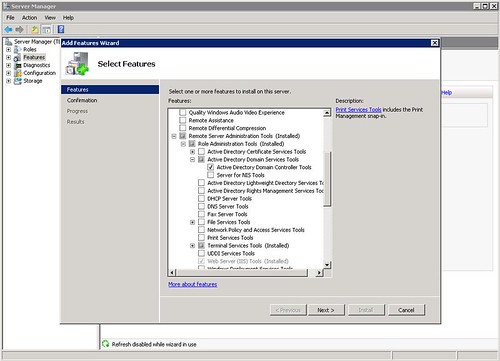- Go to Start -> Run.
- Type in gpedit.msc and click on OK to run the program.
- In the window that opens’ left panel, go to Computer Configuration -> Administrative Templates -> Windows Components -> Terminal Services.
- On the right-hand panel, find the setting that says Limit maximum color depth and double-click it.
- In the dialog box that pops up, select Enabled from the radio buttons as shown in the image.
- In the combo box, select “24 bit” or “Client compatable“.
- Click OK.
Microsoft Terminal Server
(Windows RDS - Remote Desktop Service on Windows 2008 R2)
On Windows server, RDP or RDS (Remote Desktop Services), also permits remote access connectivity by clinets running any version of the remote desktop connection client. The remote desktop connection client used to be called terminal services client and remote desktop protocol client. Older RDP client used to have a color limitation but the newer later RDC client (remote desktop connection) does not have that limitation but the color depth can be adjusted to the user's preference.